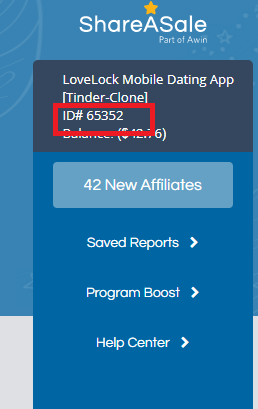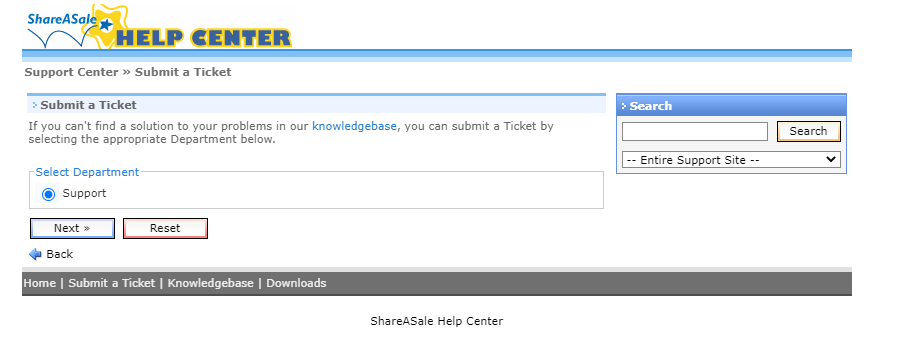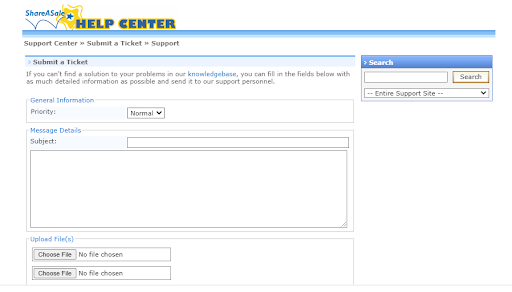Shopify ShareASale : Setting up Automatic FTP Upload
Shopify ShareASale : Setting up Automatic FTP Upload
After the shop sync is completed, you need to set up your Merchant ID.
Locating your Merchant ID
- Login to your ShareASale merchant account.
- You can see your Merchant ID right under your account name.
Setting up FTP
- Login to your ShareASale merchant account
2. Open a support ticket with ShareASale.
3. Provide the static IP address of ExportFeed to get it whitelisted: 45.79.112.106
4. Once you get a response from ShareASale, head over to your ExportFeed dashboard and go to the “Settings” page.

5. Enter the FTP details
- FTP User ID: Refers to your ShareASale Merchant ID
- FTP Password: Refers to the password you set for FTP yourself
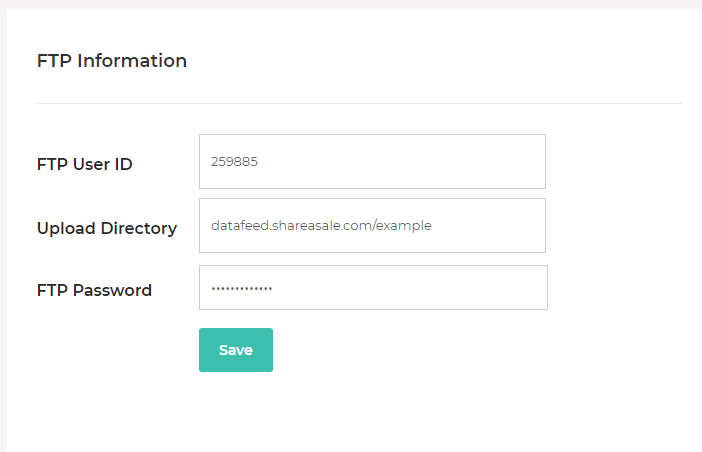
If you have any trouble finding these, please refer to this documentation.
Do I need to whitelist a new IP-number every few months?
Not at all. It is a one-time process that you can set and forget.