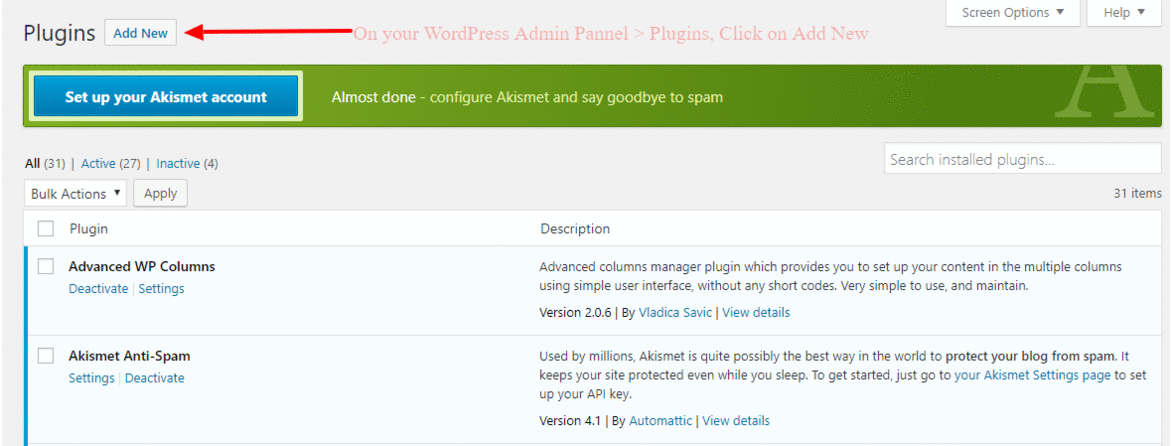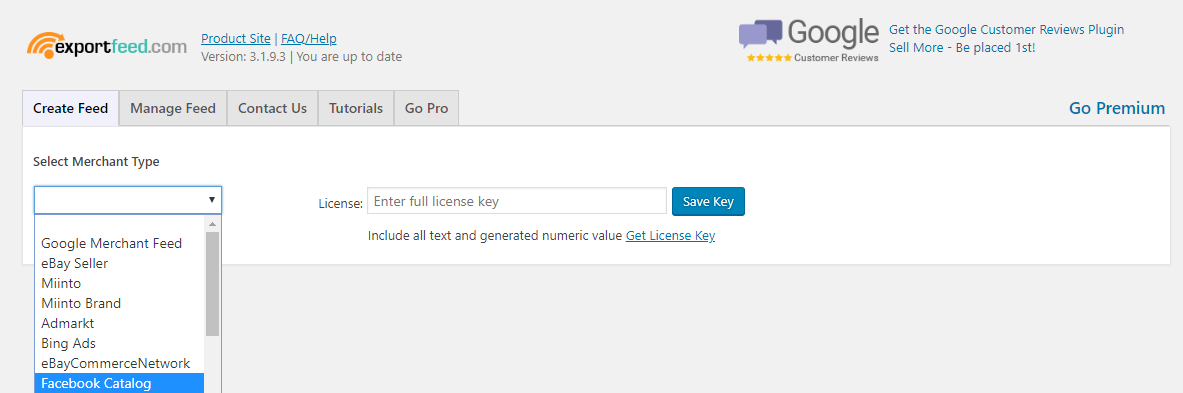Install ExportFeed WordPress Plugin
Installation guide for ExportFeed Plugin
ExportFeed plugins will install easily on any latest version of the WordPress installations. These plugins allow you to list and sell your products on the merchant sites. And, as the requirement of different merchants are different, you can find different plugins for the specific marketplaces.
1. Choose the right plugin that suits your need
Get plugin that supports creating feed for 40+ marketplaces
Want to sell on Amazon? Here’s the ExportFeed WooCommerce to Amazon Seller Central plugin.
Interested to grow through eBay? Get the ExportFeed WooCommerce to eBay Seller plugin.
Looking to list bulk products on Etsy? Check our ExportFeed WooCommerce to Etsy marketplace plugin.
2. Install and Activate Feed ExportFeed Plugin
Installation link Video for Installation in the WordPress
Usual Way
|
OR,
|
3. Enter your License Key to Activate Full Functionality
After the installation, you can ENTER and SAVE the license key for full functionality. You can continue using this plugin without the license key also. But you’ll only be able to create product feed for 100 product SKUs only.
Note: Please refresh the page after clicking “Save Key” in order for the license to take effect.
Don’t have a license key?
Register a trial and enjoy using the amazing features. Or, opt-in for the pro-version if you are really want to grow through multiple sales channels.
4. Begin Creating Your Product Feeds
Now, you’re all set. Start creating data feeds by clicking “Product Feed “on the left admin panel.
Continue to Generating a Merchant Data Feed
Please consider supporting us by purchasing the LICENSED (no restrictions) version of our plugin – Thank you!