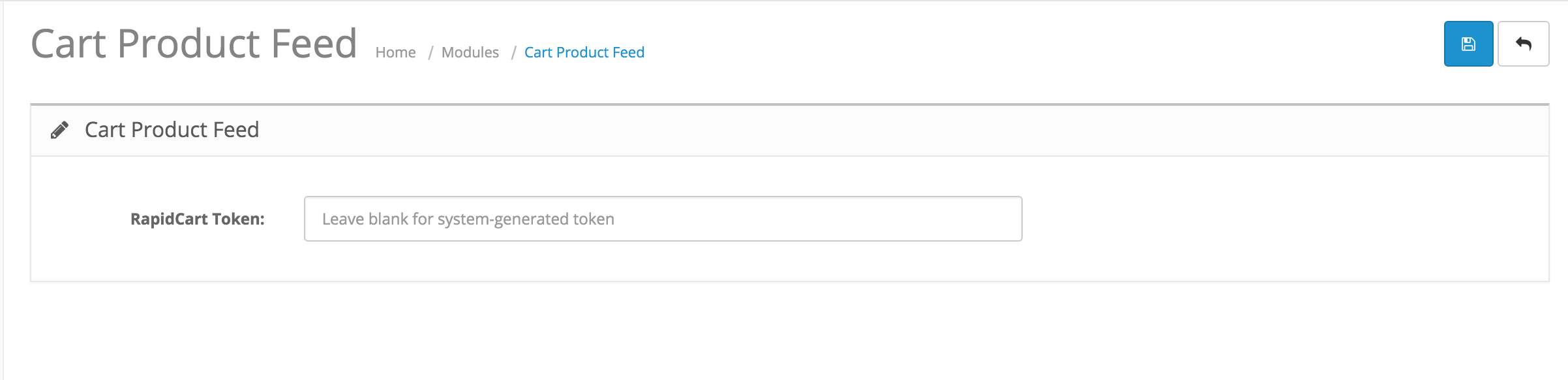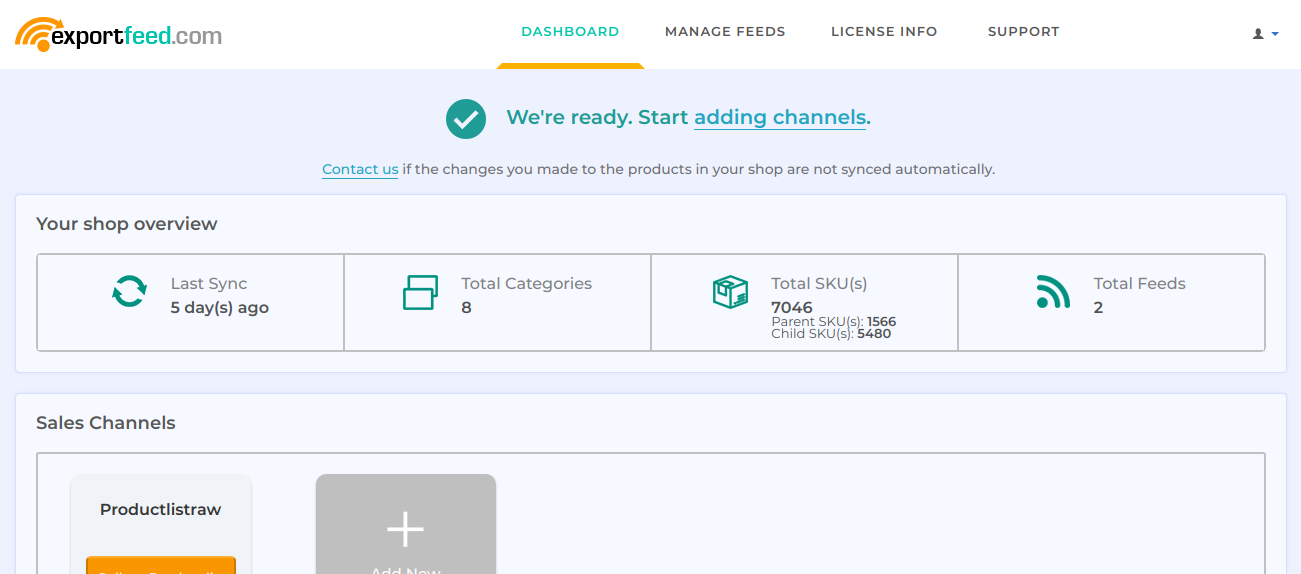ExportFeed OpenCart Installation
Installation manual for ExportFeed OpenCart Extension
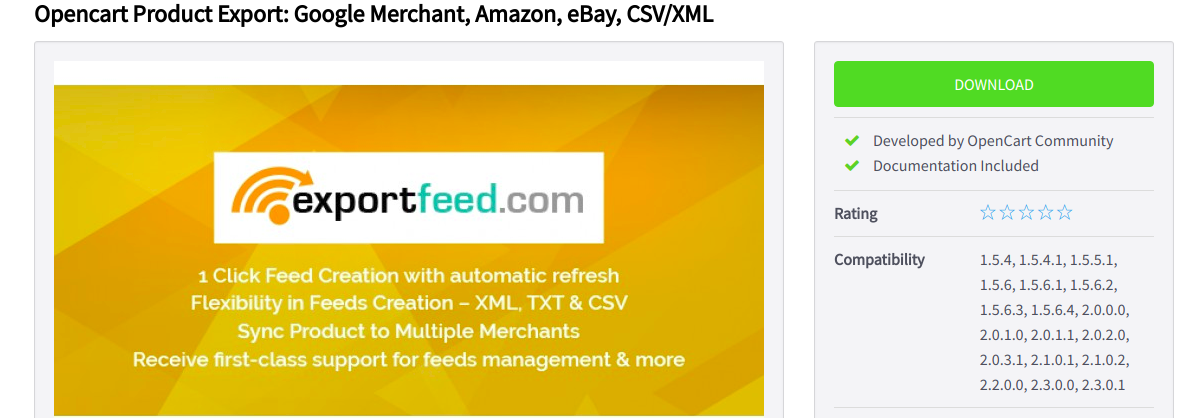
Note: The ExportFeed OpenCart extension only supports upto the OpenCart version as mentioned under the compatibility in this page. Mostly the OpenCart v1X and v2X.Here is the installation video manual: Check the video
1. Download and Install the ExportFeed module for OpenCart v2.x; OpenCart 1.5
2. Navigate to OpenCart admin panel > Extensions > Modules > Cart Product Feed > Install
3. Navigate back to Cart Product Feed > Edit > Save and the app will generate a token. Copy this token, and paste in ExportFeed Cloud Service (see step below)
Note: Please use your OpenCart admin email to create an account on ExportFeed Cloud Service
4.Follow these steps to create an ExportFeed Cloud Service account. ExportFeed Cloud Service will be used to sync your product data to our servers and create feeds: http://www.exportfeed.com/rapidcart-hosted-shopping-cart-export-saas/setup-rapidcart-service/
5. Once the sync is complete, you can begin creating feeds via the Sell on Merchants tab.
Note: Our servers may place your sync process in the queue. It might take some time depending upon your product count and attributes in your store.
Check the documentation on how to list your OpenCart products on Amazon here.