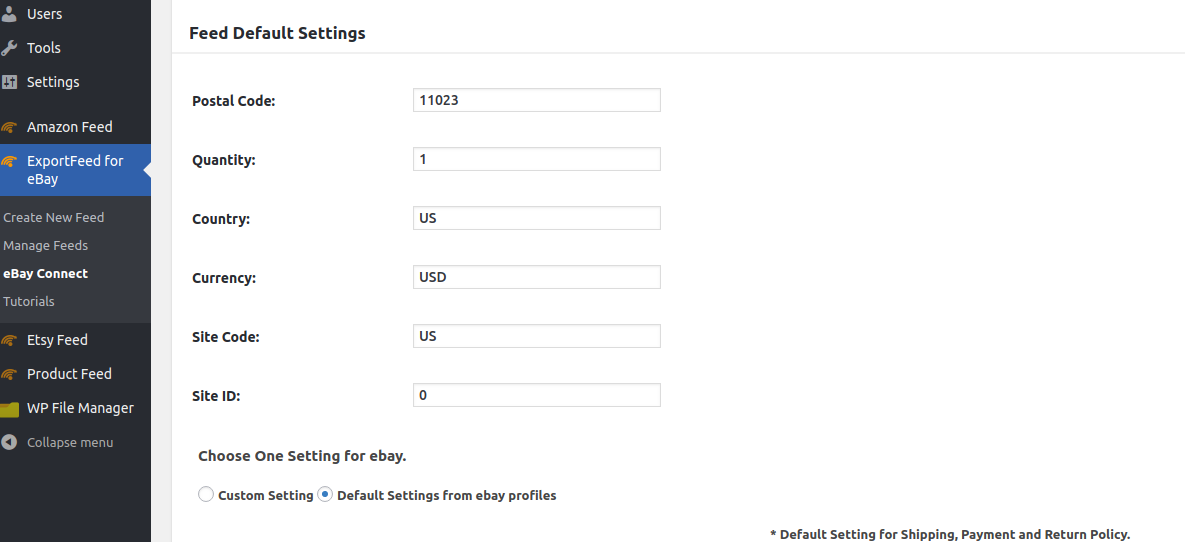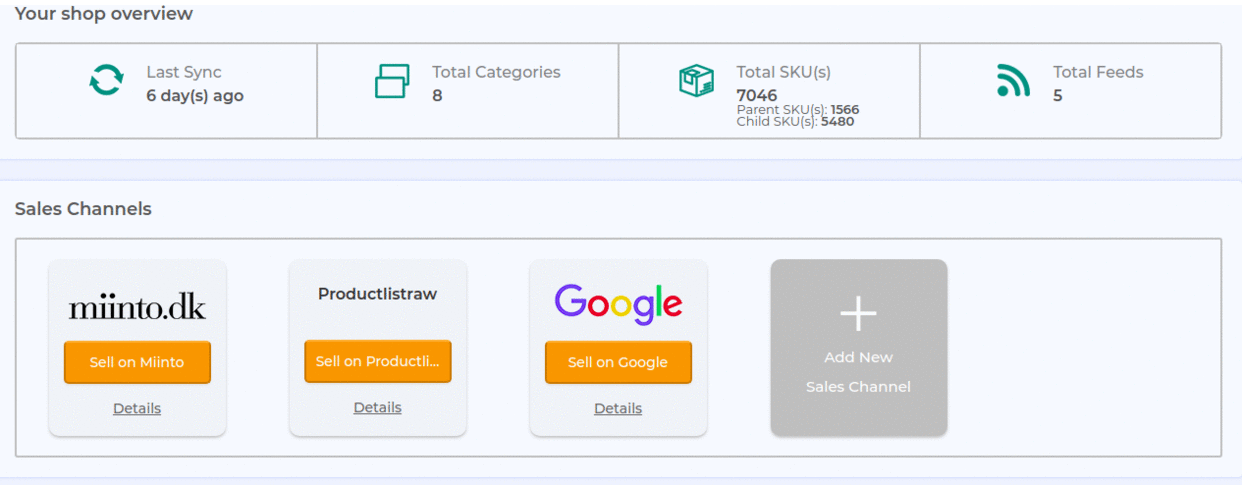eBay Seller Guide
Pre-requisites to list product on eBay Seller
Listing your eCommerce products on eBay will undoubtedly increase the sales revenue for your eCommerce business. However, you need to meet some requirements for listing bulk products on eBay. Here are the prerequisites.
Prerequisites
- An active eBay Seller Account – Set up a seller account (eBay link)
- Ensure your Selling Limits will not prevent you from selling all products
- Access to eBay’s File Exchange service for bulk listing
- eBay US File Exchange – click Sign Up
- eBay UK File Exchange – click Sign Up
Step-by-step to list bulk products on eBay
- Step 1: Select eBay Seller as the Sales Channel if you are using our Cloud Service Apps (BigCommerce/ Shopify etc.). Or,
Install ExportFeed eBay plugin for WooCommerce - Step 2: Provide the required values under the General Information settings on ExportFeed eBay plugin.
When you are using the Cloud Service Apps, you can select your product category to include in feed.
Note: You will need to enter at least two commands for this section:
setAttributeDefault Action as VerifyAdd
setAttributeDefault Location as 12345 #(zip or postal code)
Please see the table below for additional settings, like Condition or Duration
A full list of requirements starts on page 22 of the File Exchange Advanced Instructions
| eBay Attribute | Required? | Valid Entries | How to set value: Advanced command |
Page # |
|---|---|---|---|---|
| Action | Yes – user must set | Add Revise Relist End Status VerifyAdd AddToItemDescription |
setAttributeDefault Action as VerifyAdd | 69 |
| Category | Yes – auto set | the category id | type a category in the category field | 72 |
| Title | Yes – auto set | Max 80 chars; alphanumeric string | Automatically pulled from title field | 85 |
| Description | Yes – auto set | Automatically pulled from long/short description field | 76 | |
| ConditionID | Yes – auto set 1000 default |
1000 = new 3000 = used 2750 = like new (category dependent) |
Automatically set to 1000 (new). Otherwise, use advanced command: setAttributeDefault ConditionID to 1000 |
74 |
| Quantity | Yes – auto set | [Integers] | Automatically uses stock quantity Or set a default value: setAttributeDefault Quantity as 15 |
83 |
| Format | Yes – auto set FixedPrice is the default value |
Auction FixedPrice (default) ClassifiedAd RealEstateAd |
Automatically set to FixedPrice
setAttributeDefault Format to Auction |
78 |
| StartPrice | Yes – auto set Price to buy item |
[Numeric amounts] | Automatically pulled from regular price or sale price field. | 105 |
| Duration | Yes – auto set How long the listing will be posted on eBay. |
1 3 5 7 10 30 GTC (good till canceled – FixedPrices only) |
Automatic default value is GTC
setAttributeDefault Duration as 30 |
77 |
| Location or, PostalCode |
Yes – user must set Indicates location of the item |
[zip code] [postal code] |
Must set one attribute
setAttributeDefault Location as 12345 |
80 82 |
- Step 3: Set up payment, shipping, return policy fields.
For this section you will set default values for eBay’s payment, shipping, and return fields. If you are using the ExportFeed’s WooCommerce eBay plugin, you can provide these values through a User Interface also.
While using the ExportFeed cloud service for your Shopify / BigCommerce to eBay product listings, you will require to use the commands given in the example below. After you select your eCommerce product category and eBay product category, you need to
- Click on the products customization options.
- Check and map attributes if necessary
- Proceed to feed customization options
- Click on the Advanced Commands box and use the commands listed below accordingly
setAttributeDefault PayPalAccepted as 1 (meaning you accept Paypal as a payment)
setAttributeDefault PayPalEmailAddress as name@example.com (Your Paypal email)
setAttributeDefault DispatchTimeMax as 2 (Sets the handling time to 2. You can change this value as you wish)
setAttributeDefault ShippingType as Flat
setAttributeDefault ShippingService-1:Option as UK_SellersStandardRate
setAttributeDefault ShippingService-1:Cost as 5 (set the flat shipping fee)
Please see the table below for additional information.
| eBay Attribute | Required? | Valid Entries | How to set the value | Page # |
|---|---|---|---|---|
| Payment Fields | ||||
| PayPalAccepted | Yes | 1 = true 0 = false |
setAttributeDefault PayPalAccepted as 1 | |
| PayPalEmailAddress | Required when PayPalAccepted is set to 1 (true). | a valid email address name@example.com |
setAttributeDefault PayPalEmailAddress as name@example.com | |
| Returns Fields | ||||
| ReturnsAcceptedOption | Yes – auto set | ReturnsAccepted ReturnsNotAccepted |
Automatically set to accepted.
setAttributeDefault ReturnsAcceptedOption as ReturnsAccepted |
99 |
| Shipping & Handling Fields | ||||
| DispatchTimeMax | Yes Handling period |
-1 (pick up) 0 1 2 … |
setAttributeDefault DispatchTimeMax as 2 | 86 |
| ShippingType | Yes | Flat Calculated |
setAttributeDefault ShippingType as Flat | 91 |
| ShippingService-X:Option | Yes | select a shipping service from instruction guide |
setAttributeDefault ShippingService-1:Option as USPSFirstClass | |
| ShippingService-X:Cost | If ShippingType is Flat | Flat shipping fee | setAttributeDefault ShippingService-1:Cost as 5 | |
- Step 4: Upload eBay CSV File
Once the feed is generated, navigate here:
UK: http://pages.ebay.co.uk/file_exchange/instructionsandresources.html?id=1
US: http://pages.ebay.com/sellerinformation/sellingresources/fileexchange.html
– Click: Upload Listings and Updates
– Upload your CSV file.
– Allow some time to eBay to process your file.
– Navigate to “Completed Downloads” and download the report.
Feel free to send us the report and we suggest corrections.
– Once ALL errors have been taken care of, change “VerifyAdd” above to “Add” in the first Action command —
Note: that your items will be added to eBay and you will be charged per listing.