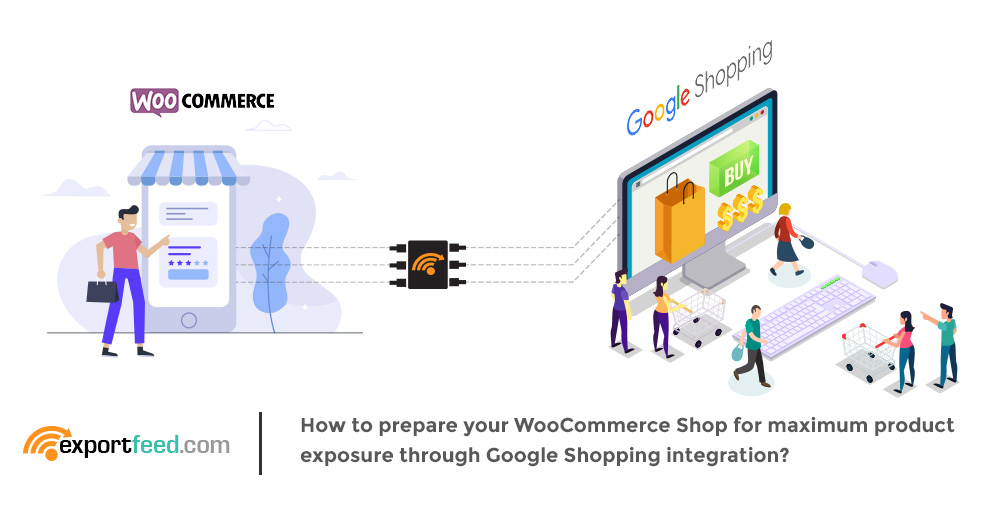
Google Shopping is at its best. It has launched the Google Shopping Activity some time back and has even partnered through Walmart, Target, and others for this program. But, the world will have to wait for this before this program is unleashed out of the beta program from the US territories. Yet, it is a hopeful sign. Target has reported an increase of 20% sales after participating in this program!
On that note, the rest of us will wait and perfect our WooCommerce Shopping Cart integration with Google Shopping for maximum product exposure and maximum conversions with the CPC model currently available. And to ensure profitability through WooCommerce Google Shopping integration, there are a few points that you should keep thoughts about.
Type of products that may cause an issue in Google Shopping Integration
Which countries can market your products through Google Shopping?
Required & recommended product information for Google Shopping
Adding product information on WooCommerce for Google Shopping
Common errors when submitting a feed to Google Merchant Center
Specific tip to increase exposure & conversion through Google Shopping
Which type of product is immune to error resolutions and might create an issue for Google Shopping Integration?
Restricted products:
Restricted products are the products that can immediately put a stop to your Google Shopping campaign. Google is strict regarding the restricted products to the extent that even if they are in your site in which you connect to Google Shopping, your merchant account may get suspended.
Unacceptable products:
The products cannot be sent to Google Shopping or PLAs cannot be created for this type of product. However, unlike restricted products, these products can be at some corner of your WooCommerce site but they cannot be the primary products that you showcase special to sell.
Which countries are supported by Google Shopping?
A general perspective – google search is available worldwide, so it should be the Google Shopping platform! Wrong!!! Google Shopping is only available in certain countries. That’s the reason why you need to enter the “target country” when you set-up your Google Merchant Center account!
Here is the list of countries where you can promote your products through Google Shopping!
| Argentina
Australia Austria Belgium Brazil Canada Chile Columbia Czech Republic Denmark France |
Germany
HongKong India Indonesia Ireland Israel Italy Japan Malaysia Mexico Netherlands |
New Zealand
Norway Philippines Poland Portugal Russia Saudi Arabia Spain Sweden Switzerland Taiwan |
Turkey
Thailand Ukraine United Arab Emirates UK USA Vietnam |
What are the mandatory and recommended product attributes for listing products on Google Shopping?
Here are some of the product attributes which you must include in your product feed in order to get the best results or get any results from your WooCommerce Google Shopping Integration campaign:
ID: This is the id of your products, you can map your SKU to the ID. ID serves as the unique identifier of your product on your WooCommerce site.
Title: This is the name of your product. If you are sending product variations also to Google Shopping, it is a good practice to include the variation type and value after the parent product title. Make sure that you include all the key offerings within the first 35 characters for maximum impact on the Google Shopping search results.
Description: This is the description of your product. Usually, it is a good practice to keep the key sales points within 150 characters as that’s what will be mostly displayed in Google Shopping.
URL: This is the link to your product’s landing page. Pay special attention while providing this link as any type of error returned while visiting that URL will cause product rejection.
Image URL: This is the URL of your product image. The point that you should care about while sending this URL is that the product image should not contain any promotional ideas. Also, if you are sending multiple image URLs, make sure that all of those are the images of your products.
Availability: This is the status of your products whether they can be purchased or not by the customers. The valid values for this attribute are In stock, Out of stock and Preorder. If you manage your stocks on WooCommerce, it will be easier to integrate Google Shopping if you also include these attributes to your products.
Price: This is the sales price of your product. Make sure that the pricing information that you send to Google Shopping exactly matches the price listed on your WooCommerce site. Any mismatch of information on your site and the Google Shopping feed will cause rejection of your products.
Google Product Category: Though this is not required for all product types, it is definitely mandatory when you are sending Apparels and Accessories, Media and Software categories.
For other types of products from your WooCommerce site, it is not mandatory but sending this information to Google Shopping will definitely help you rank your products better in the Google Shopping search.
Brand: Sending your product with the brand value is mandatory unless you are selling movies, books and musical related products. For these types of products you don’t need to enter the Brand value, but don’t enter N/A or No Brand or other such.
For all other product categories, you should enter the Brand of the original manufacturer. You can also enter the brand as your shop name if you are the manufacturer or sell customized products such as jewelry.
GTIN: GTIN or Global trade item number is required for all products for which GTIN is assigned by a manufacturer. If your manufacturer hasn’t provided that value, you can purchase it. The valid type of GTIN is UPC(for North America), EAN(for Europe), JAN(for Japan), ISBN(for books), ITF-14(for multipacks).
MPN: This number is set by the manufacturer of the product. While sending your products to Google, if you do not have both GTIN and MPN values for your products, you can set the “identifier_exists” to “no” for specific products. This will affect your products’ discoverability but will help you list your products on Google Shopping.
Condition: If you do not provide any value to this attribute, Google Shopping will automatically identify it as a new product. So, if you are selling products that are used or refurbished, you are required to set this attribute for your products while creating your product feed.
Age group: Required for apparel if you are selling products to Brazil, France, Germany, Japan, UK, and the US. The valid values for this attribute are newborn, infant, toddler, kids, and adults.
Color, Gender, Material, Pattern, and Size: If you are sending products that have variations based on these attributes, you should send these in your product feed. Color, gender, and size are compulsory attributes if you are selling apparel.
Shipping: Shipping information is required if your Google Shopping target countries are among Australia, Czechia, France, Germany, Israel, Italy, the Netherlands, South Korea, Spain, Switzerland, the UK, and the US.
What information should you add to your WooCommerce store for the best results from Google Shopping?
If you add custom attributes to your products while adding them to your WooCommerce shop, you will be able to reduce a lot of trouble while creating and managing your WooCommerce Google product feeds.
Product attributes that are mostly recommended to add to your WooCommerce shop are available as an option provided by the WooCommerce itself. You’ll just need to enter the values.
Adding preset product attributes on WooCommerce
If you go to your WordPress admin panel, below WooCommerce, you’ll find Products tab under which you’ll find the Attributes tab. Click here and you’ll find the preset of custom attributes. This is especially useful if you are selling products of a single niche. Also, if your products have the same attributes, instead of adding custom attributes, you will find it useful to add the same attribute to all the products.
However, if you are selling products from different categories, you will also want to make the use of custom product attributes. Here’s how you can add custom product attributes without using any external plugins alongside your WooCommerce:
Add Custom Product Attributes on your WooCommerce
- Select a product and scroll down to the Product Data section
- Click on Attributes and you’ll find that Custom Product Attributes is already selected
- Now click on Add and provide a suitable name to your Custom Attribute
- While entering your attribute values, separate them with a pipe “|”.This method is most crucial if your product’s variations are based on the custom attributes. Luckily, the ExportFeed plugin will allow you to grab the product variations and send those variable products to Google Shopping from your WooCommerce.
Depending on the product category and the country where you want to promote your products, the required information is likely to alter. So, it is a wise decision that you add all the available information on your WooCommerce site using the preset attributes and custom attributes. With this managed, feed management tools like ExportFeed plugin will be able to create error-free listings for your WooCommerce Google Shopping integration.
What are the errors that you might get from Google Shopping when submitting your product feed?
After going through all the trouble to manage your WooCommerce site and create a proper feed that gains maximum visibility for your products, it is such a disappointment if you have trouble uploading your product feeds.
Missing Required Attributes:
The most common one is missing the required attributes. But we have discussed that earlier and if you managed those attributes on your WooCommerce site, you are very less likely to encounter this type of error.
However, when you are using ExportFeed, the feed validation system will alert you beforehand and you can correct your WooCommerce Google Shopping feed errors before they reach the Google Merchant Center.
File Upload Size
The other common type of error occurs when you have a lot of product information and the product feed file exceeds the size limit. This mostly happens when you are directly uploading your file to the Merchant Center If you are encountering this type of issues, we recommend you to break down the product feed file; create 2 or 3 files and then upload them to the merchant center.
Difference in Data
Google Shopping is rather strict when it comes to data accuracy. The information about your products contained in your WooCommerce Google Shopping feed file should exactly match the product information that you have provided in your WooCommerce landing page.
Server related issues:
Even if your WooCommerce site is down for some time when the Google Merchant center fetches product information from your site, your listings will be affected.
Specific Tips to increase the exposure of WooCommerce products on Google Shopping
- Include product variations in your product feed to increase not only exposure but to increase the conversion also by offering a specific product to the customers.
- Use the measure metrics used in specific countries. Simply adjusting the currency is not enough. You also need to make your buyers feel comfortable so use the specific metrics of measurement.
- Keep the key offerings or the selling points of your products within 100-150 characters of your product description and that within 35 characters for the product title.
- It’ll be a lot less work later if you manage your WooCommerce products with all the required product attributes depending upon the product category and the country where you are trying to sell those products.
Quick Gains with ExportFeed Plugin
Wondering how you can start to sync your WooCommerce products with Google Shopping?
Need the product listing updated the entire time, even when you make changes to WooCommerce?
And, avoid all the product feed errors or get someone to help you when you get them?




